<\/form><\/body><\/html>")
}
function goMenu(elid,frmid){
if (elid.options[elid.selectedIndex].value != "none") {
location = elid.options[elid.selectedIndex].value
}
frmid.reset()
}
function viewHtml()
{ht=window.open('', '', 'scrollbars,resizable,status,width=500,height=150')
ht.document.write(document.html.htmltxt.value)
ht.document.close()}
//-->
function abouttext()
{
alert("Document created by Tin-Leon ( Tin_leon@hotmail.com). See credits for more information\n\Version "+document.about.Version.value)
location.href='#Main_credits'
}
// -->
4
Cybertown FAQ & HELP
48 A4-pages of useful information in only a file (and just 4
min@ 28.8)
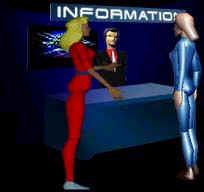
*
OVERVIEW.
What is all this
about, Cybertown
constitution, ....
* THE
SCREEN
The top frame, Main frame (2d,
3d), Right
frame, ...
* CHATTING
IN 2D AND 3D
2d chat,
3d chat, advanced
features (voice, language), ...
* ENTERING AND
NAVIGATING IN 3D
Entering in 3d, Quick navigation guide, ...
* CONTACTING
OTHER PEOPLE
How do I contact other
members?, how do I contact my
BL?,
How can I find out what´s coming
or happening in Cybertown?,
How Do I search for other citizens or
their homes?, What is the
Instant Message Center?, ...
* MY
HOME
What can I do in my home, What is my home address?,
How can I upload a
picture, How can I configure
my virtual pet (bot)?,
How can I read the messages people
leave in my house?,
I have problems entering my
house, ...
* BUYING AND
SELLING OBJECTS
General, The Shopping Mall, Handling objects you own, Handling other member´s objects,
...
* EXPERIENCE
POINTS, CITYCASH AND JOBS
What are Experience points and Citycash?, Getting a
job, Reward
system, ...
* AVATARS
What is an avatar, How do I get my avatar,
How do I change my
avatar, How do I control
the body gestures of my avatar?, ...
CYBERTOWN FREE E-MAIL
Free mail, Postcards,...
* TECHNICAL SUPPORT
How do I stop crashes?,
I get a 404-Not Found when I try to
access houses through the method of 'http://www.cybertown.com/home/nickname',
I get a message saying 'Error
loading/starting Blaxxun Contact 3D plug-in' ,
I can't get the 2d chat
window,
I get a 'No server connected' or it
freezes at the 'Connecting to community server',
I have troubles downloading
Contact
I´m using AOL and getting
various problems,
I want more than32 objects in my
house,
I want to go into 3D with my
Mac,
I have 32 Mb- Is that
enough,
My house is gone. (When I try to
access a home I receive a 'Sorry but user doesn´t have a
house) , ...
* GLOSSARY
From 1st Person View,
2D,
3D, 3rd Person
View, AFK, ASAP,
Avatar, BD...
To vDrome, Virtual Objects, vPod ,
WBand
WYSIWYG
* MORE
HELP
*CREDITS
WHAT IS THIS ALL
ABOUT?
Cybertown is a free, clean, safe community on the Internet. It
is a great place for people to communicate, explore and share in
the magic of online 3D. Cybertown is known as the "Civilization
for the virtual Age" - a futuristic, immersive society accessible
via the Internet. Cybertown citizens use personalized 3D avatars to represent themselves and they can
own free personal 3D homes with virtual pets, hold jobs, form
clubs, shop in the virtual mall, dance in
the nightclub, play games in the Casino and Arcade, get free Cybertown e-mail addresses, attend live
celebrity and author chat events and more. Citizens are actively
involved in the social structure of the community and with each
other, making Cybertown a true community that is created by its
own residents.
You earn virtual "city
cash" by visiting Cybertown everyday. Your 3D house can be
bought and upgraded. There is a whole social and economic
structure in Cybertown and you can participate in it with other
people from all over the world. You can do this across multiple
Cybertown Colonies, all with their own special and unique
identity.
Cybertown features technological advances like "shared-state"
environments where your actions with objects will be seen
simultaneously by people in the same environment from anywhere in
the world. For example: when you move the sofa in your living
room, your guests will see where you put it and know where to
sit. You can secure your house with a password so that only your
friends can visit. The identity established by your avatar -
which can be completely customised - is also maintained from
community to community.
Citizens can create their own customised objects either for their
own use or for trade. Citizens can create custom avatars with the
new blaxxun Avatar Studio software available for sale at: http://www.blaxun.com. Soon
citizens will be able to create, sell and trade custom houses or
other living abodes as well as custom avatars. Some of the
merchants selling "real" goods in the community will give
discounts for earned community credits so your credits can go
towards purchasing real-world goods and services as well.
The purpose of Cybertown is the harmonious interchange of ideas
and information between community members and between Colonies
and to give you something worthwhile to create. So, make
Cybertown your community and be a pioneer in the next big step in
global communication and interactivity!
 This is an online 3d chat
community with its own social and economical structure. This is an online 3d chat
community with its own social and economical structure.
You can use it simply as a chat page or get more involved (get a house - your own private and
customisable chat room- , a job...)
WHAT IS THE CYBERTOWN CONSTITUTION?
Because the purpose of Cybertown is the harmonious interchange
of ideas and information between community members and between
communities, certain guidelines of behavior need to be
followed.
By entering Cybertown you agree to the following terms and
conditions for participating in Cybertown:
1) In communicating to others in Cybertown follow customary
manners as they are (or at least as they should be!) followed in
real life. In other words don't insult other members, don't make
statements that are grossly offensive including blatant
expressions of bigotry, racism, hatred, or profanity and don't
indulge in abusive or harrassing behavior or personal attacks.
This includes not indulging in racial, ethnic, sexual, or
religious slurs, disruptive behavior of any kind or making lewd
comments.
2) Cybertown includes a set of Colonies where people are not
discriminated against on the basis of personal beliefs, sex, age
or race and a place where people are not attacked for these
things. One intention of Cybertown is to provide an oasis for
rationality, pleasant discourse and harmony rather than tirades
and insults against those who disagree with your views.
3) The public meeting places are not sex-chat spaces. This means
that you must not engage in sexual activities or
sexually-explicit chat that would generally be considered
offensive or inappropriate in a public place. What you do in the
private spaces is your own business - what you do in the public
spaces becomes everybody's business and appropriate actions will
be taken to prevent violations. These actions include gagging
offenders, removing them from the community for a certain period
of time and, in extreme cases, exiling them forever.
4) You may not promote or provide instructional information about
illegal activities, or promote physical or mental harm or injury
against any group or individual. You also may not indulge in
activities that infringe upon anyone else's copyright(s).
5) Cybertown is not responsible for the content of these meeting
places. That responsibility lies solely with the people using the
spaces since they are the ones dynamically creating the content.
The opinions and views expressed in these meeting places do not
necessarily reflect those of Cybertown.
6) Due to legal requirements Cybertown does not monitor these
meeting places, but the community itself, in the interests of
fostering positive community spirit, has decided what it will and
won't accept in these spaces and various Security Personnel do
check on the spaces from time to time. We do not wish to be
forced into using filters by the foolish and thoughtless actions
of the minority.
7) Members can be held legally liable for the contents of their
speech, and may be held legally accountable if their speech
includes, for example, defamatory comments.
8) You agree to indemnify and hold harmless Cybertown for any
loss, liability, claim, damage, and expenses (including
reasonable attorney fees) arising from or in connection with the
contents of your speech and your use of these communities.
9) In building your dwellings in Cybertown, the above rules also
apply. In other words you cannot furnish your spaces with
textures, texts or images that would be considered offensive,
illegal, pornographic, racist or that violate copyrights.
10) Your uploaded files, and your participation in conferences
and chats, are subject to review, modification, and deletion
without notice by community officials or others responsible for
community activities.
11) Avoid excessive shouting (use of all caps) or flooding
(continuous posting of repetitive text) in the Chat areas.
12) Impersonation of Cybertown sysops or staff members is
prohibited. False representation of yourself as a Cybertown
employee or sysop can result in immediate termination of your
Cybertown account.
 Cybertown is family-oriented, remember this and act with
common-sense . This is the only thing you really need to remember
about the constitution Cybertown is family-oriented, remember this and act with
common-sense . This is the only thing you really need to remember
about the constitution
WHAT CAN I DO IF SOMEONE IS VIOLATING THE CONSTITUTION FOR
PARTICIPATING IN CYBERTOWN?
Right now the town provides the following protections for
you:
1) You can choose any user(s) to ignore and thus not see their
communication
2) You can refuse private messages
3) You can create a private room into which they cannot enter
(such as your home) the inappropriate activity continues.
4) Contact a Security Officer who will warn the offender and take
the appropriate action if the inappropriate activity
continues.
Have fun...
Legal
Notices
Privacy
Statement
Cybertown Unified Ban Policy
TOP FRAME

|

|

|

|
|
Click at this image to know how to get prizes by
telling your friends about Cybertown.
If you are not a member Join now appear
instead
|
An ad, click on it for more
information
In this case it is a Cybertown internal ad.
|
Click at the news image to read the
daily new |
Click on the image to get more
information about the Blaxxun avatar making tool. |
MAIN FRAME
2D
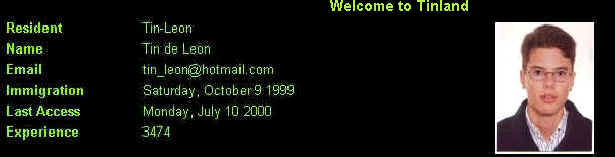

|
| 2D views of a house and the plaza. You
can´t interact with the images.
 The 2d view of a house is useful to know about the owner (it is
really usefull if you are the owner because in this case it shows
you your own info). But the other images are useless, they
don´t show the real status or aspect of the place The 2d view of a house is useful to know about the owner (it is
really usefull if you are the owner because in this case it shows
you your own info). But the other images are useless, they
don´t show the real status or aspect of the place
|
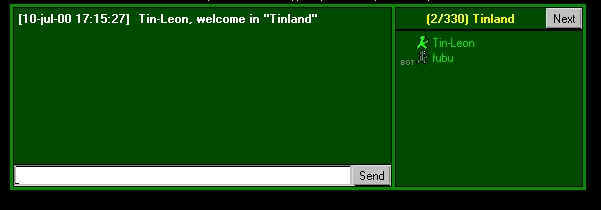
|
| 2D chat window.
What you and other people type apperars under the 'welcome'
message
Type your text in the white box and press Intro or click
Send.
In the left box you can see who is in the same place (chat room)
and pressing Next you get more information
 If you don´t see it click on If you don´t see it click on 
 Click here to learn more about 2d chat Click here to learn more about 2d chat
|
3D
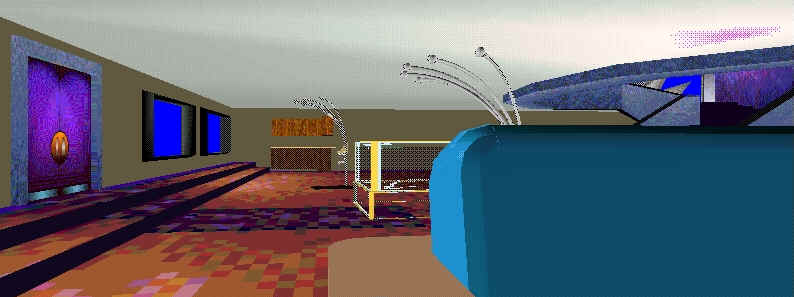 |
3D view of a place (in this case my house)
This scene is build with VRML (Virtual Reality Making
Language) and receive several names: 3dScene, 3dVR,...
You can explore and see other people in 3d mode.
 You need Blaxxun
Contact (free download) to enter 3d. You need Blaxxun
Contact (free download) to enter 3d.
|
|
![<[]>o O<--> 3d Navigation Bar -image](https://australiablock.tripod.com/HelpFiles/CTfaq.8.jpg)
|
This is the navigation bar, and allows your to move and explore the 3d scene |
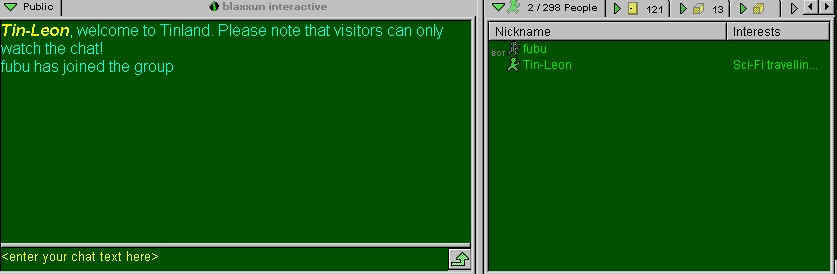 |
3d chat window
What you and other people type apperars under the 'welcome'
message
Type your text in the bottom box and press Intro. Click the
arrow to send chat macros.
In the left box you can see who is in the same place (chat room)
and pressing the other tabs you get more information
 Click here to learn more about 3d chat Click here to learn more about 3d chat
|
THE RIGHT FRAME
 In the Mothership colony, this frame is on the left. And has
a more futuristic style In the Mothership colony, this frame is on the left. And has
a more futuristic style
Overview:
If you are a member of Cybertown you can access 2D and 3D chat
and message boards and have a virtual blast buying or trading
objects and interacting with other people and avatars. You can
also invite your friends to your very own 3D home to hang out or
party. Not a member?
Immigrate now! It's free and you're missing the party so
hurry-up.
 If you want to chat without becoming a member go to the
Newcomers club. If you want to chat without becoming a member go to the
Newcomers club.
I personally think the 2 mins the immigration form takes are
really worth
You can choose to start your chat in 2D or 3D mode by clicking
My Info on the Control Panel, then Personal Info and then
selecting the Chat default.
- None = No chat window
- blaxxun Contact (Java) = always enter site in 2D mode
- blaxxun Contact (3D plugin) = always enter site in 3D
mode
 It is setted to 2d mode by default It is setted to 2d mode by default
2D Chat:
2D chat is really good if you just want to talk to someone
quickly and then get out of town. It is also the way to go when
you are using someone else's computer and they don't have the
blaxxun Contact software or it wouldn't be right for you to
install it there.
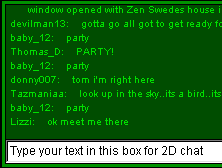
To start chatting when you are in the 2D mode just click in
the text box below the chat window and start typing what you want
to say. Hit the Enter or Return key on your
keyboard or click the Send button. To see the various chat
options (colored text, font size, using images) you can type
/options in the chat window or go
here. If you click on a person's name you can whisper to
them, invite them to private chat (PC) or ignore them.
Whisper mode can be very useful for private chat in a public
place. The great thing is no-one knows you're whispering so
you're not being rude. Say you've been invited with your mates to
a party at the Cafe. You want to greet the host but you forget
who it is.
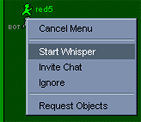
You can "whisper" to a friend and find out without a moment's
awkwardness. Simply right click on the name
of the citizen with whom you wish to initiate a whisper chat. In
the little menu box that appears click on "start whisper". You'll
see that the text box for typing in your chat is now in whisper
mode. Everything you say in this mode will be sent only to the
person you've selected. To end whisper mode right click on the person's alias and select
"stop whisper". 2D whisper is very similar to 3D whisper chat
except that when in 3D you can see and participate in the public
chat and whisper mode at the same time. See "Whisper in 3D" below
for more information.
To initiate private chat (PC) with someone while in 2D you'd
left-click on their name in the window to the right of the chat
window and select "Invite Chat". You'll see "Private chat
established with: ____" appear in the chat window.
![Private chat. [Send][Quit] -image](https://australiablock.tripod.com/HelpFiles/Cybert4.gif)
You'll see that the text box for typing in your chat is now in
private mode.The conversation appearing in the chat window will
be between you and that other member only. To close private chat
just click the Quit button.
 The 2d chat mode is not so cool as 3d, but it can be used
with any computer with a Java-enabled browser like Internet
Explorer or Netscape 2.01 or higher. The 2d chat mode is not so cool as 3d, but it can be used
with any computer with a Java-enabled browser like Internet
Explorer or Netscape 2.01 or higher.
 Type /options (remember the '/' the 's' and the lower-caps)
to know how to insert pictures and colours in your chat. Type /options (remember the '/' the 's' and the lower-caps)
to know how to insert pictures and colours in your chat.
But it will be only readable by people in 2d.
Requirements for 3D Chat:
If you are a member of Cybertown you can join in the chat. Not
a member yet? What are you waiting for -
Immigrate now!
To access 3D chat and enter the 3D worlds in Cybertown you
need to download and install (running the setup.exe program you
downloaded) the free plug-in called blaxxun
Contact from the blaxxun
website. You can read Get Into
3D for more information.
 A plug-in is a program that helps the browser to view come
contents. A plug-in is a program that helps the browser to view come
contents.
It works automatically once installed so you don´t have to
do anything
 Blaxxun contact needs Microsoft Windows to work, but you can
also use it from a Mac with an emulator Blaxxun contact needs Microsoft Windows to work, but you can
also use it from a Mac with an emulator
Jump into 3D Chat:
Okay, just for the record...3D chat is waaaaayyyyy cooler then
2D chat. Once you have the plug-in installed, enter Cybertown and
look to the right to find and click the  button. You will enter a 3D Plaza. button. You will enter a 3D Plaza.
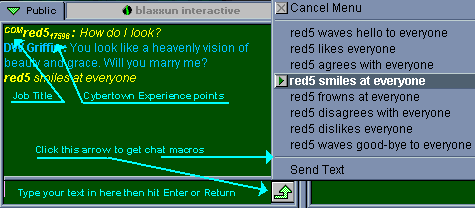
You get a lot more information on the chatters when you are in
3D. Click the arrow next to the text box and you can send instant
phrases.
If you right click inside the chat
window you will get a box that will enable you to adjust your
font size or, undock the chat window (to make it bigger, for
instance) and scroll-locking.
Whisper in 3D:
Whisper mode can be very useful for private chat in a public
place. The great thing is no-one knows you're whispering so
you're not being rude. Say you've been invited with your mates to
a party at the Cafe. You want to greet the host but you forget
who it is. You can "whisper" to a friend and find out without a
moment's awkwardness.
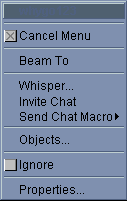
Simply right click on the avatar of the
citizen with whom you wish to initiate a whisper chat or right click their name on the people list
located next to the chat window.
In the box that appears select "Whisper...". A
separate little whisper-chat window appears.
Everything you type into that box will be sent
only to the person you've selected. You'll be able to keep track
of what everyone else is saying while having a private
conversation as well.
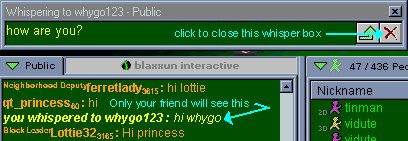
Pretty cool. To end whisper mode click the red X in the
whisper text box.
3D PC:
To initiate a private conversation with someone in 3D , find
their nickname in the people list to the right of the chat window
then right click their name and select
"Invite Chat" (see image above). You'll hear a telephone ring (if
your sound is turned on) and that person will either accept or
deny the private chat request. In the chat window you will see
"Private chat established with: ____". While in private-chat mode
the conversation appearing in the chat window will be between you
and that other member only. By "un-docking" the PC window you can
participate in a personal chat and be a part of the public chat
too.
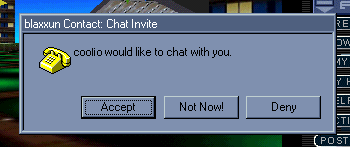
If someone trys to PC you then you'll get something like
this:
 In 3d you can follow several conversations
at the same time, just right click on the
chat window and select 'undock' In 3d you can follow several conversations
at the same time, just right click on the
chat window and select 'undock'
Configure Display Language:
If your native language is not English, you can change the
labels and standard information in the software to display in an
alternate language.
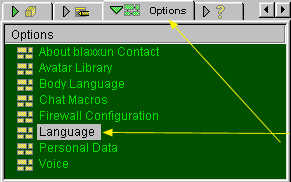
Find the Options tab to the right of the chat window and
choose Language. You'll get a pop up window from which you
can choose English, French, German or Spanish. The other tabs
enable you to see who is in the room you're in, which other
places are open, which objects are available to buy, what's in
your backpack, the chat logs and a number of other options -
including changing your avatar (see Get into 3D at the How Do I?"
page). If you right click on a person's
name you can whisper to him, invite him to private chat or ignore
him.
 When you change the language you also change your chat
macros and other things. When you change the language you also change your chat
macros and other things.
That is why sometimes you see: 'user saluda a todos' instead of
'user waves hello to everyone.'
Voice Chat:
The preliminary requirement for this software is that you have
a sound card in your computer and some kind of speakers. Oh
yeah...it only works when you're surfing Cybertown in 3D.
This is the way to get the Voice Chat software when you are
new to Cybertown.:
1. Download the most recent version of the blaxxun Contact
software
2. Sometime during this process you will be asked if you want the
additional download of the text to voice software. Say yes.
 if you don't already have the Voice software , you will be
asked if you want it. if you don't already have the Voice software , you will be
asked if you want it.
 You can also get the voice software if you have Blaxxun
Contact (3d Plugin) but you weren´t asked You can also get the voice software if you have Blaxxun
Contact (3d Plugin) but you weren´t asked
(Check it in the technical
trouble-shooter section)
So I guess now you want to change the sound of your voice?
Read on...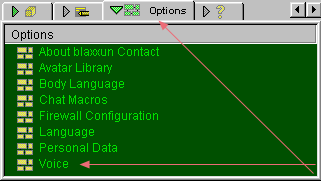
How to change your voice:
go to Options and choose Voice
After choosing Voice you will get a popup window that will
allow you to choose the kind of voice you want to use. You can
change your voice at any time.
Happy Chatting!
Related Subjects: Mute
Voices | Use
Message Boards Get Into
3D
HOW DO I USE CHAT MACROS TO MAKE MY AVATAR SAY PRE-RECORDED
TEXT?
Go to your "Options" tab and Click "Chat Macros". You will see
a list of macros titled from /g1 through /g8. The first by
default is %1 waves hello to %2. "%1" stands for your "nickname"
and "%2" stands for either "everybody" or the name of the person
you have selected when you activate a chat macro in the chat box.
To edit the macros select the line to edit or click new and in
the box below type in the words or phrase you want . Then click
update. To use the macro you will Click the  image below the chat box
and select one of the 8 choices. image below the chat box
and select one of the 8 choices.
 You can also call a chat macro by typing its code (e.g
"/g1") You can also call a chat macro by typing its code (e.g
"/g1")
HOW DO I MAXIMIZE MY CHAT BOX?
Right Click your Chat Box and "Undock"..this expands the Chat
Box and you can then resize. Click "Dock" to put it away.
HOW DO I "CUT AND PASTE" TEXT FROM/TO MY CHAT
SCREEN?
To copy text (the words in the chat screen) highlite the text you
want to copy by holding the Left mouse button down on the words
you want then (while holding down the left button) drag your
pointer across the text you want then right
click on the words you hilighted then choose "copy".
 You only can copy from 3d chat window You only can copy from 3d chat window
To copy to the 3d input area right
click on it and select paste. The text that was in your
clipboard will apear in your input area.
 You can only paste text. You can only paste text.
 In 2d you can use the keyboard shortcuts. For Win click on
the input area and press Control-V or Shift-Ins In 2d you can use the keyboard shortcuts. For Win click on
the input area and press Control-V or Shift-Ins
|
ENTERING AND
NAVIGATING IN 3D
|
HOW DO I ENTER THE 3DVR?
If you have blaxxun Contact installed, just click on button
labeled 3D World and you'll load the 3D world. If you don't have
Contact installed, a message will tell it to you and how to get
the blaxxun Contact. You can also click on "How Do I?" on the
Control Panel in the right hand frame and follow the easy
step-by-step instructions under "Get Into 3D". Contact installs
as a plug-in to your browser so that you can explore the 3DVR
without leaving your browser. If you're on your house page and
click on 3D World, it will take you to your 3DVR house.
WHERE CAN I GET THE NEWEST VERSION OF BLAXXUN
CONTACT?
Go to the blaxxun
Contact download page
HOW DO I NAVIGATE IN 3D?
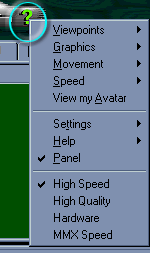
When you first come into 3D you will have a navigation console
to help you move around. Here is what all those buttons and
doodads will do for you:
 o(5) 0(1) <__> (4) - 22d navigation bar , image](https://australiablock.tripod.com/HelpFiles/Cybert12.gif) 1. Click your mouse cursor in the stearing
wheel and you will move in the direction the arrow is
pointing. 1. Click your mouse cursor in the stearing
wheel and you will move in the direction the arrow is
pointing.
2. Click these arrows to move thru predetermined
viewpoints in the world you are in.
3. Click this button to go back to the entry point of the
world you are in.
4. Click the left arrow to slide to the left; the right
arrow to slide to the right.
5. Click here to collapse the console to a compact red
square. If you are used to being in 3D and want to do away with
the console then you can click in the 3D window, hold down the
left mouse button and drag your cursor in the direction you want
to move or use the cursor keys (arrows) on your keyboard.
Click on the "?" to see the 3D menu. (You can also get it by
right-clicking on the 3D scene)
 Also the Users Guide is available from Blaxxun. Click the
link below and print it out for your reference. Also the Users Guide is available from Blaxxun. Click the
link below and print it out for your reference.
Blaxxun Contact 3D User's Guide
 Make sure you try all the options in the 3D Menu Make sure you try all the options in the 3D Menu
HOW DO I CONTACT OTHER MEMBERS (WHEN
THEY ARE OFFLINE)?
The usual way is sending them a message to the inbox. Just go
to their house (as explained below, point
your browser to http://www.cybertown.com/home/nickname -usual
errors: I get a 404-Not found error / I get a Sorry but user doesn't have a
house when I do this-) and click on inbox in the right frame.
type your message and click on post.
 You may have to scroll to find the You may have to scroll to find the  button. button.
HOW DO I CONTACT MY BLOCK
LEADER?
When in your house, click on the house name ended in "(BL)",
then click on post and submit your question.
If you can´t see a "(BL)" house, submit your question to
the members in houses ended at BD, ND, NL, CD, CL to contact
other Cybertown staff (Block deputy, hood leader,...)
If you don´t see any of above. Click on  (in the right frame) the on (in the right frame) the on
 (when you can see your block map) and the in the name
listed under Block Leader. Then you can send your question as
explained above, and remind him/her to add "(BL)" to the house
name. (when you can see your block map) and the in the name
listed under Block Leader. Then you can send your question as
explained above, and remind him/her to add "(BL)" to the house
name.
WHERE DO I FIND OUT WHAT'S COMING OR
WHAT'S HAPPENING IN CYBERTOWN?
To get the newest information ...
- Read the city news magazine and the daily news (both available
at the city-plaza and at the "Jump Gate" -the list box in the
right frame-).
- Contact your block-leader.( as explained in the last
question)
- Have a look at your block's message board. (when in your house
click on  -to get
the block level- and then on -to get
the block level- and then on  ) )
- Check your inbox and message board regularly (when in your
house click on  and on
and on  ) )
- Check the Cybertown Calendar (available from the Jump Gate) and
the Activities (available at the Control Panel).
 Other way to know what is happening in the town is reading
the feedback message board. This is the citywide most used
message board. Other way to know what is happening in the town is reading
the feedback message board. This is the citywide most used
message board.
Click on Feedback from the control panel
WHERE CAN I SEE WHO ELSE IS A MEMBER?
Click the Directory button in the Control Panel then the
Citizens link.
HOW DO I SEARCH FOR OTHER CITIZENS OR
THEIR HOMES?
Click on the "Citizens" link at right side of your page. This
is a search engine that can find citizens by name/experience/job.
From there you can Click on their name or residence to go to
their homes. Don't forget you can use the Instant Messenger to
see if they are on there.
WHAT IS THE "INSTANT MESSAGE
CENTER"?
This is a pager-type system that works when you are in
Cybertown, and if you just minimize it, after you have left the
City.
To see who is online click on Citizens online (in the top-right
corner). A list will open. Click on a name to send an instant
(pop-up) message.
If you want to be warned when a friend enters in Cybertown, click
on configure and type the name of your friend in one of the
fields.
HOW DO I JOIN A CLUB IN CYBERTOWN?
There are now Clubs for just about everything. Click the "The
Clubs" link on the Right side of your page and when you get there
be sure and Bookmark the location for the future. In the upper
box select the filter you want so you do not have to page through
all the clubs. If you know what interest you are looking for your
can enter a keyword in the next box. Then all you have to do is
Click on "Join" and you will be accepted or contacted soon by the
Club Owner.
WHAT CAN I DO IN MY FREE
HOME?
Well, you can invite your friends over, have family meetings,
parties, business meetings or whatever you want. It's your
virtual home! E-mail all your friends, give them the address and
have fun!Your free home is where you have your own personal chat
room and message board. You can have a description of yourself
and a photo or image of something that represents your unique
self. When people visit your home in 2D they see what ever info
you'd like them to see. If you are home, they can chat with you.
If you're not in they can leave messages on your message board.
Of course you can also restrict who has access to your home. You
can choose from many fully 3D virtual reality multi-user houses
so people can visit you in 3DVR using avatars (3 dimensional
physical representations of themselves) and move around and
explore your home and chat with you. You can also furnish and
customize your home. Having your own house also means you live in
a block and have a Block Leader and Deputies who will help you in
any question you have about Cybertown (see how
to contact your BL)
 Having a house is the first step to become an active
citizen. Having a house is the first step to become an active
citizen.
HOW DO I GET MY HOME?
Click on "How Do I?" on the Control Panel in the right hand
frame and follow the easy step-by-step instructions under "Get My
Home".
HOW CAN I FIND MY HOME'S
ADDRESS?
Click the My House button on the Control Panel to go
to your home. Scroll down in the right hand frame till you see
the UP link. That will show you the Block you live on. Click that
link and you will go up to the Neighborhood Level that you live
on. Click once again and you will go up to the Colony Level that
you live in. Your address can be given out as Colony
Name/Neighborhood Name/Block Name/House Name. To allow your
friends to quickly jump to your home just give them your
Cybertown nickname with the address like this:
"http://www.cybertown.com/home/NICKNAME",
example: http://www.cybertown.com/home/Tin-Leon (Usual
errors: I get a 404-Not found error / I get a Sorry but user doesn't have a
house when I do this)
I WANT TO GET TO MY HOME PAGE WITHOUT GOING THROUGH THE
CYBERTOWN HOME PAGE.
I have added a Book Mark in my browsers so that I only have to
click it to go to my page and only have to sign in my name and
password once per net session. Once there I always check my
"Inbox" for messages. That is the place your Block Leader will
try to communicate with you. He/she is responsible for keeping an
orderly neighborhood, facilitating activities, and helping
residents with questions or problems. As I told you in the
previous answer, the path to your home will be
http://www.colonycity.com/home/"xxxx" with "xxxx" being your user
name.
HOW DO I PUT A PICTURE OR GRAPHIC
ON MY 2D PAGE.
This is easy as long as you understand the limitations and
follow each step in order. You must be using a 4.0 browser or
higher. Some preparation helps. Find and remember where on your
disk or hard drive the image you want is located. I have created
a special sub-directory for mine that is called C:/Pictures. The
pictures or graphics must be in a ".gif" or ".jpg"
or ".jpeg" format, and be 15k or less in size. If they are not
you may be able to manipulate them and resize by using a program
such as Paint or Adobe Photo. Once on your Cybertown home, click
on "Update". Then click "Image". Be sure the upper image box is
clear. Scroll down to "Browse" and click it and locate the image
you want to upload. You may have to select "All Files" in the
"Files of Type" box. Then just click "Save" and the upload should
be underway. When done be sure to click "Update" before you go
back to your Home Page. Click on your browser "Reload" or
"Refresh" button and click on your 2D button and it should show
an image box that says "Image Not Checked". That just means it is
now up to the Block Leader or Block Deputy to check your image
and unlock it.
 Your BL (Block Leader) will check it at least once a week,
but if it is in 'Not checked' mode too many time, read your inbox
- click inbox in the right frame; It is a nice idea to do
everyday you log in -, You may have a message from your BL
telling what is wrong with the picture, if you don´t have
it, you can contact your BL Your BL (Block Leader) will check it at least once a week,
but if it is in 'Not checked' mode too many time, read your inbox
- click inbox in the right frame; It is a nice idea to do
everyday you log in -, You may have a message from your BL
telling what is wrong with the picture, if you don´t have
it, you can contact your BL
HOW CAN I CONFIGURE MY VIRTUAL
PET?
 When in your house click on When in your house click on  and then on 'Configure
Virtual Pet' You´ll get at the configuration form. If you
need more help click at and then on 'Configure
Virtual Pet' You´ll get at the configuration form. If you
need more help click at  in the configuration form. in the configuration form.
 Sometimes your pet is gone even when the 'Active Bot' is
checked, it is a Blaxxun server error. Sometimes your pet is gone even when the 'Active Bot' is
checked, it is a Blaxxun server error.
 The pets (also called bots) can be configured to be a nice
friend , an information source,.... The pets (also called bots) can be configured to be a nice
friend , an information source,....
CAN I PURCHASE A REALLY BIG HOUSE?.
Of course (if you are one of those Rich, Upscale type people).
Just go to "Update" and check out the interiors and exteriors now
available. The Really Big ones will cost you $2,000. You can also
upgrade later when you can afford this life style.
HOW
CAN I READ THE MESSAGES PEOPLE LEAVE IN MY HOUSE?
It is easy. When in your house, click "inbox" and "messages"
in the right frame, It is very important to do this because many
people will contact you by 'inboxing' you.
 If when you read your messages, they have
HTML tags (things between < and >) that means that you
did not have the HTML enabled in your inbox
and/or message board. It is very easy to do and will allow you
and others, to post and see image gifs, color font, music and
more. To enable HTML. First go to your
message board and click configure, then scroll to the bottom and
change switch to YES, then click POST. Follow the same procedure
in your inbox. If when you read your messages, they have
HTML tags (things between < and >) that means that you
did not have the HTML enabled in your inbox
and/or message board. It is very easy to do and will allow you
and others, to post and see image gifs, color font, music and
more. To enable HTML. First go to your
message board and click configure, then scroll to the bottom and
change switch to YES, then click POST. Follow the same procedure
in your inbox.
CAN I MODIFY MY INBOX OR MESSAGE PAGE WITH PICTURES OR
GRAPHICS OR DIFFERENT TEXT/SIZE/COLORS?
Yes you may. Click on inbox or messages and the on configure.
In the text area you can type the text (and the codes) you
want.
The HTML tags/code are very useful. In
the Glossary ->
HTML you can find some:
HOW DO I PUT LINKS TO MY INTERESTS ON MY LINKS
PAGE?
You can place links to your places of interest (up to 5) by
Clicking the "Update" button/"Information"(at the bottom of the
page) and type in your links. Be sure to type the right address
and after you update and return to your home be sure to follow
the links to be sure that they work properly.
 Don´t type
Cybertown 3D places links, because only a 3D scene can be opened
at the same time Don´t type
Cybertown 3D places links, because only a 3D scene can be opened
at the same time
 Remember the http:// Remember the http://
HOW DO I SOLVE LOAD/DISPLAY PROBLEMS WITH MY INBOX/MESSAGE
BOARD/INFORMATION ?
Go to your "Update" button and Click "Information". Then Click
the "Reset" button. From this point on you will have to be
careful if you have used HTML code to
construct your Info/Message/Inbox pages. Resetting any of the
three pages will delete your code and revert to default, so you
may have to reconstruct. Open up all three boxes and right click in them and choose View Source. A
text editor will open up and allow you to save the code. The
first "Reset" button will default the "Information" Board. The
second and third the "Message" Board, and the last two the
"Inbox" Board. Although this may cause you some additional work
it is preferable to having to move to a new house.
CAN I MOVE?
Yes, click on a new free spot and a confirmation page will
appear.
CAN MY HOUSE BE DELETED?
As space is limited in the city residents that haven't logged
in to their home for some weeks (at least 4) and that haven't
informed their block leader about their absence might lose their
house (but NOT their cash and experience points). Therefore,
please contact your block
leader in advance if you will not be able to come back to
your house soon.
 Warning: in Virtual Worlds colony, people that have
less than 100 experience points can loose their houses if they
haven´t logged in for 2 weeks. Read it at
http://www.diverdestiny.com/vwpolicy.html Warning: in Virtual Worlds colony, people that have
less than 100 experience points can loose their houses if they
haven´t logged in for 2 weeks. Read it at
http://www.diverdestiny.com/vwpolicy.html
I CAN´T ARRIVE AT MY HOME
There are 2 common errors:
*I get a 404-Not found error .
*I get a Sorry but user doesn't have a
house .
|
BUYING ,SELLING AND
PLACING OBJECTS
|
GENERAL
Persistent shared objects (mostly furniture for your homes, so
far) have been added to Cybertown. "Shared" means that these 3D
objects and their locations can be viewed by people all over the
world at the same time. When they move, everybody sees where they
moved to. "Persistent" means that after anyone or everyone leaves
the space, the objects remain there and will still be there when
they return. These objects can be handled in 3D and 2D blaxxun
Contact versions 4 upwards. blaxxun Contact 3D is the plug-in
that you downloaded in order to enter the 3D worlds. blaxxun
Contact Java is available in your Java-equipped browser without
any download but only enables chatting in 2D.
Objects can be bought at shops in the Shopping Mall, and members
can place them in their private properties and can trade them
with other members.
This document describes the shared object features from the
perspective of Cybertown members.
THE SHOPPING MALL
The Cybertown Shopping Mall can be reached via the City Map.
The Mall consists of several shops: the Gallery selling
pictures, the Gift Shop selling art objects and flowers,
the Appliances Shop selling lamps and TV sets,
theFurniture Store selling armchairs and sofas, the
Carpet Shop selling rugs to decorate floors ...
All shops are linked from the Shopping Mall, and can be reached
either from the 3D world or from the 2D image of the Mall.
Shopping with blaxxun Contact 3D
After you enter a shop with blaxxun Contact 3D, the objects
for sale in the shop are displayed in 3D. A list of all objects
available for purchase in the shop (or possibly available for
sale in someone's home) is displayed in a tab panel called
"Public Objects". That tab panel can be found in the lower
right frame of the blaxxun Contact 3D interface. The panel is the
third panel from the left, after the "People" and the "Places"
panels.
Activate the panel by clicking on the third tab from the
left.
Select an object from the object list by left-clicking on it.
Beam to an object in the object list by double clicking on
it.
Activate the action menu of an object by
right-clicking on its entry in the object list.
The following options are offered in the action menu of an
object:
Beam To lets you beam to the object.
Display lets you display the object in a separate browser
window.
Buy lets you buy the object.
 Sometimes the object is sold out. In this case the option
Buy doesn´t appear and in 'Count' appears 0 Sometimes the object is sold out. In this case the option
Buy doesn´t appear and in 'Count' appears 0
If you click on 'Count' (beside name) the objects will be sorted
and theavailable objects will appear together.
Shopping with blaxxun Contact Java (2D)
In blaxxun Contact Java, the list of objects for sale in a
shop is listed in the "Public Objects" panel; this is the
third panel, and you can reach it by clicking twice on the
"Next" button.
Activate an object's action menu by clicking on the object's name
in the list.
The following options are offered in the action menu of an
object.
Display lets you display the object in a separate
browser window.
Buy lets you buy the object.
 In 2D you can get the VRML (3D) representation of the object
by selecting display -> VRML representation In 2D you can get the VRML (3D) representation of the object
by selecting display -> VRML representation
Buying an Object in a Shop
In order to buy something from a shop, you have to enter the
shop using either blaxxun Contact 3D or blaxxun Contact Java
(2D).
Display the list of objects for sale by activating the "Public
Objects" list of the shop (see above for details).
Select an object from the shop's object list,
right-click on it and select the Buy option from the
object's action menu.
The object is displayed in a separate window with its description
and price. Click on the "Buy" button if you want to buy
the object. Once you click on the "Buy" button, the object
is transferred into your "My Objects" bag and your new
object is displayed.
The price of the object is deducted from your Cybertown money
account.
HANDLING OBJECTS YOU OWN
Listing Your Own Objects in blaxxun Contact 3D
You always carry the objects that are listed in your "My
Objects" bag around with you, but the list can only be
displayed if you are in a place that is activated for objects,
like a shop or a member's home. These are the objects that you
have bought but have not yet placed in your home or sold or
traded.
In blaxxun Contact 3D, the list of objects you have in your bag
is listed in a tab panel called "My Objects ". That tab
panel can be found in the lower right frame of the blaxxun
Contact 3D interface. It's the fourth panel from the left, after
the "People", the "Places" panel and the "Public Objects"
panels.
Activate the panel by clicking on the fourth tab from the
left.
Select an object from the object list by left-clicking on it.
Activate an object's action menu by
right-clicking on its entry in the object list.
The following options are offered in an object's action menu:
Display lets you display the object in a separate
browser window.
Destroy lets you destroy the object.
Listing Your own Objects with blaxxun Contact Java
(2D)
You always carry the objects that are listed in your "My
Objects" bag around with you, but the list can only be
displayed if you are in a place that is activated for objects,
like a shop or a member's home.
In blaxxun Contact Java, the list of objects in your bag is
listed in the "My Objects " panel. It's the fourth panel
and you can reach it by clicking three times on the "Next"
button.
Activate an object's action menu by clicking on the object's name
in the object list.
The following options are offered in an object's action menu:
Display lets you display the object in a separate
browser window.
Destroy lets you destroy the object.
Dropping an Object into Your Property
Enter your property and select an object from the list of
"My Objects" that you have in your bag.
Select the "Drop" action from the actions menu of the
object.
If you drop an object in blaxxun Contact 3D, the object is
dropped right in front of you; if you drop an object in blaxxun
Contact Java, it is dropped at the center of your place.
Dropping an object removes it from the list of objects in your
"My Objects" bag and adds it to the list of "Public
Objects" of your property.
 In 3d you can move (see below) the object after dropping it
to you property, remember clicking the green mark In 3d you can move (see below) the object after dropping it
to you property, remember clicking the green mark
Taking an Object from Your Property
You can pick up objects you dropped into your property by
selecting the "Take " option from the object's actions
menu.
Taking an object removes it from the list of "Public
Objects" of your property and adds it to the list of your
"My Objects" bag.
 Taking an object is the easy way to recover an object you
have lost while dropping. Taking an object is the easy way to recover an object you
have lost while dropping.
Moving an Object in blaxxun Contact 3D
Display the list of objects in your property by choosing the
"Public Objects" tab panel while you are in your property.
If you right-click on an object in the
list, you'll see "Move" in the actions menu.
If you select the "Move" option from the object's actions
menu, the object move control is displayed in the 3D window.
Drag the red arrows to move the object to the left or
right.
Drag the green arrows to move the object up or down.
Drag the blue arrows to move the object closer to you or farther
away.
Drag the blue sphere to rotate the object.
Clicking the red "X" cancels the move and the move control is no
longer displayed.
Clicking the green "checkmark" terminates the move and leaves the
object at its current position.
 There is a bug in older versions of blaxxun Contact 3D
that seems to duplicate the object once it is moved. The
duplication is only temporary though; once you re-enter your
property the duplicate object is gone. Please download the
upgrade to the latest version of blaxxun Contact 3D if you see
this effect. There is a bug in older versions of blaxxun Contact 3D
that seems to duplicate the object once it is moved. The
duplication is only temporary though; once you re-enter your
property the duplicate object is gone. Please download the
upgrade to the latest version of blaxxun Contact 3D if you see
this effect.
If you completely lose an object behind walls while moving it
around, take the object with the "Take"
action and drop it into your property anew, it will be dropped
right in front of you.
Changing Objects you Own
If you display the attributes of objects that are located in
your "My Objects" bag or located in your property, you can
change the object's name, trade price and buyer name. You can do
this in the form that's displayed when you click on the
"Display" option in the object's actions menu.
If you leave the Object Price empty, nobody can buy or take the
object from you. If you set the Object Price to some value, other
members can buy the object from you for the price you set there.
If you also set a Buyer Name, only the member with that name can
buy the object from you.
Selling an Object
You can set a selling price for an object that you own, and
also specify who can buy it. You can do this in the form that's
displayed when you click on the "Display " option in the
object's actions menu. If you specify an Object Price for one of
your objects, other members can buy it from you at that price; if
you also specify a Buyer Name for the object, only the member
with that name can buy the object from you.
Example:
Setting the Object Price of an armchair in your property to
$200 will allow anybody who is willing to pay $200 for it to take
the armchair from your property.
If you set the Buyer Name of the chair to "Guy" only the member
named Guy can buy the object.
Just leave the Object Price and the Buyer Name of your objects
empty if you do not want to sell them at all.
HANDLING OTHER MEMBER´S
OBJECTS
Listing Objects in a Property
The objects located in a property can be listed by activating
the "Public Objects" tab. In blaxxun Contact 3D this is
the third tab from the left, after the "People" and the "Places"
tabs, just click on it to activate it. In blaxxun Contact Java
(2D) the tab can be reached by clicking the "Next" button
twice.
Note:
The "Public Objects" tab is only available in places
that are activated for object handling, like the shops and the
private homes of the members.
Listing Objects in other Member's Bags
If you are in a place that is activated for object handling,
like the shops and the private homes of members, you can look at
the list of objects in those other members' "My Object"
bags.
Activate the "People" tab panel - this panel is actually
activated by default when you enter a place.
Right-click on another member's name; this displays the member
menu. Choose "Objects" from that menu.
This displays the list of objects in the "My Objects " bag
of the other member. Right-clicking on
an object in that list displays the action menu with the options
that are available to you for the selected object.
Have fun!
|
EXPERIENCE POINTS CITYCASH & JOBS
|
WHAT ARE EXPERIENCE POINTS AND
CITYCASH, WHAT ARE THEY FOR AND HOW DO I GET THEM?
You automatically earn experience points just by coming to
Cybertown (5 per day). If you have a job, you earn 10 points
every time you visit. Plus each job earns from 10 to 25
experience points per week depending on the job. You need certain
amounts of experience points for certain jobs and to do such
things as opening a Club. The experience points system is
published below (you can also get it
from the
Web) and lists all the information as well as listing the
various rewards that will be given as citizens reach certain
levels. You start with 1,000 citycash dollars. You automatically
earn citycash just by coming to Cybertown (50 per day). If you
have a job, you earn 100 cc every time you visit. Plus each job
earns from 100 to 350 citycash per week depending on the job. You
will receive 500 cc for every friend you introduce to Cybertown.
Many citizens earn cc by creating objects and selling them in the
Mall. One citizen is now a multi-millionairess from doing this.
You will want to spend your citycash on furniture, pets and other
objects for your homes. Buy bigger homes with more features!
Enter the CityCash Game of Chance, when running, and win hundreds
of thousands of citycash dollars. Soon there will be luxury
mansions, yachts and other items to spend your citycash on and
you can use them to get discounts on real products such as
Spazz3D (a program for creating objects).
HOW DO I GET A JOB IN
CYBERTOWN?
Go to the Job Application Form in the Employment Office and
fill in your info and what job you're applying for. There are Job
offers at the bottom of the right frame. You can find more
information in the "How Do I?" pages on the control panel in the
right hand frame.
 The usual first jobs are BD (block deputy) or club
assistant. The usual first jobs are BD (block deputy) or club
assistant.
WHAT JOBS ARE AVAILABLE IN Cybertown?
City Mayor, Deputy Mayor, City Council, Colony Leader,
Security Chief, City Architect, CVN Editor, Senior City Guide,
Colony Deputy, Deputy Security Chief, Senior Security Deputy,
Neighborhood Leader, Security Deputy, Clubs Chief, News Editor,
ePlex Chief, Employment Chief, Flea Market Chief, Mall Manager,
Security, Places Chiefs, Casino (and other ePlex Chiefs), Deputy
Senior City Guide, Sponsor Clubs Chief, Teen Group Leader,
Homebuilder Mall Manager, Club Owner, Neighborhood Deputy, Block
Leader, Employment Deputy, Flea Market Deputy, Mall Deputy, Clubs
Deputy, ePlex Deputy, Ambassador, VRML Doc, Post Office Manager,
CVN Cy-tographer, City Guide, CVN staff, World Builder, HTML Tech
Support, Sponsor Clubs Deputy, Block Deputy, Places Deputies,
Casino Deputy, Post Office Deputy, Teen Leader, Group Leader,
Club Assistant, Football Teams In Charge, Youth Council, and
more....
a) THE MAYOR - He runs the community and liaises between the
Founders and the City Council and by coordinating the activities
of the City Council. He also handles PR functions such as press
conferences in the community, heading up community planning
meetings and emergency and other meetings of the Council. He is
responsible for seeing that goals set by the Founders are
achieved via strategic plans implemented by the City Council. He
has veto power in times of deadlock over voting issues.
b) THE CITY COUNCIL - Runs the strategic plans and proposes new
ones to handle specific areas. Each Colony Leader is on the
Council. The City Council also proposes and votes on new laws
based on the Constitution and appoints new Council Members and
coordinates the activities of the various town Leaders. The
Security Chief is also on the City Council.
c) CITY GUIDES - Helping visitors and members - this includes
such functions as Community Guides who help by answering
questions, helping them find things in the community, giving
tours, helping them build homes, manning the message boards,
hosting chat sessions and helping with any problems.
d) WORLD BUILDERS - Helping expand and update the community -
this includes such things as building new areas, buildings,
attractions, objects - including furniture and avatars - and
features to add to the community, helping promote the community,
repairing and maintaining the community etc.
e) MAGAZINE STAFF - Acts as an information liaison between the
Founder, the City Council and the community. This includes such
things as providing information and announcements to the
community about events, guidelines, news, running the community
newspaper, creating a newsletter, letting the community know
about Cybertown appearances in the media and letting the Founders
get needed information from the community.
f) SECURITY OFFICERS - Maintaining order in the community - this
includes such things as checking into the rooms areas and
ensuring that people follow the guidelines regarding no profanity
and disruptive behavior and no offensive images in buildings
etc.
g) EMPLOYMENT CHIEF - Responsible for allocating and filling job
positions in the community.
h) CLUB OWNERS - Helping members get to know each other and
bringing together members with similar interests - includes such
things as organizing and running special-interest Clubs with
message boards and chat discussion groups
Other duties: COLONY, NEIGHBORHOOD AND BLOCK LEADERS (and their
DEPUTIES) - They are responsible for activating new neighborhoods
with those responsible (in discussion with the City Council) and
checking the Colonies with all those responsible for the
neighborhoods and blocks. Those responsible for neighborhoods:
Can activate new blocks within their neighborhood and check those
responsible for blocks and everything in their neighborhood.
Those responsible for blocks: Can activate new properties within
their block and check everything in their blocks. Can check all
posted personal images for a property and can accept or deny
those images. An important task is to keep the properties clean
and to support all members within their block.
EXPERIENCE POINTS AND CITYCASH
SYSTEM
Note - this is not a list of all jobs but includes enough
to act as a guideline for other jobs.
Citycash is earned only for the highest job held.
| ACTIVITY |
POINTS
|
CITYCASH
|
EVENT/FREQUENCY
|
Immigrating
|
|
1000
|
Once
|
Visiting Cybertown
|
5
|
50
|
Once a day
|
|
10
|
100
|
Once a day for those with a Job
|
Referring a new member
|
|
500
|
Once per new member
|
|
|
|
|
JOBS
|
POINTS
|
CITYCASH
|
(Weekly)
|
City Mayor
|
25
|
350
|
|
Deputy Mayor
|
25
|
325
|
|
City Council
|
25
|
300
|
|
Colony Leader
|
25
|
300
|
|
Security Chief
|
25
|
300
|
|
City Architect
|
20
|
275
|
|
CVN Editor
|
20
|
275
|
|
Senior City Guide
|
20
|
275
|
|
Colony Deputy
|
20
|
275
|
|
Deputy Security Chief
|
20
|
275
|
|
Senior Security Deputy
|
20
|
275
|
|
Neighborhood Leader
|
20
|
275
|
|
Security Deputy
|
20
|
250
|
|
Clubs Chief
|
20
|
250
|
|
News Editor
|
20
|
250
|
|
ePlex Chief
|
20
|
250
|
|
Employment Chief
|
20
|
250
|
|
Flea Market Chief
|
20
|
250
|
|
Mall Manager
|
20
|
250
|
|
Security
|
20
|
225
|
|
Places Chiefs
|
20
|
225
|
|
Casino (and other ePlex Chiefs)
|
20
|
225
|
|
Deputy Senior City Guide
|
20
|
225
|
|
Sponsor Clubs Chief
|
20
|
200
|
|
Teen Group Leader
|
20
|
200
|
|
Homebuilder Mall Manager
|
20
|
200
|
|
Club Owner
|
20
|
200
|
|
Neighborhood Deputy
|
18
|
235
|
|
Block Leader
|
15
|
225
|
|
Employment Deputy
|
15
|
225
|
|
Flea Market Deputy
|
15
|
225
|
|
Mall Deputy
|
15
|
225
|
|
Clubs Deputy
|
15
|
225
|
|
ePlex Deputy
|
15
|
225
|
|
Ambassador
|
15
|
225
|
|
VRML Doc
|
15
|
200
|
|
Post Office Manager
|
15
|
200
|
|
CVN Cy-tographer
|
15
|
200
|
|
City Guide
|
15
|
200
|
|
CVN staff
|
15
|
200
|
|
World Builder
|
15
|
200
|
|
HTML Tech Support
|
10
|
200
|
|
Sponsor Clubs Deputy
|
10
|
175
|
|
Block Deputy
|
10
|
175
|
|
Places Deputies
|
10
|
175
|
|
Casino Deputy
|
10
|
175
|
|
Post Office Deputy
|
10
|
175
|
|
Teen Leader
|
10
|
150
|
|
Group Leader
|
10
|
150
|
|
Club Assistant
|
10
|
150
|
|
Football Teams In Charge
|
10
|
150
|
|
Youth Council
|
10
|
100
|
|
 Extra Citycash and Experience Points can be awarded by
the Council Extra Citycash and Experience Points can be awarded by
the Council
for stellar contribution from time to time.
REWARDS SYSTEM
(these statuses are voted on by the Council when a
potentially eligible member applies for the status)
ELDER - 5,000 exp pts and at least 1 year valuable contribution
with good record
A Cybertown t-shirt *
Honorable Mention in the Daily News
Special Elder avatar
Listing on the High Rankings page with link to your house
TEMPLAR - 10,000 exp pts and at least 2 years valuable
contribution with good record
A Cybertown poster and bumper sticker *
Honorable Mention in the Daily News and VIRT
Special Templar avatar
Listing on the High Rankings page with link to your house
WIZARD - 15,000 exp pts and at least 3 years valuable
contribution with good record
A Cybertown mousepad and a choice of any other Cybertown
merchandise *
A special web page devoted to them
Honorable Mention in the Daily News and VIRT
Special Wizard avatar
Listing on the High Rankings page with link to your house
VIRTMASTER - 20,000 exp pts and at least 4 years valuable
contribution with good record
3D graphics card or RAM upgrade *
A special unique house for Virtmasters and above
Honorable Mention in the Daily News and VIRT
Special VIRTMaster avatar
Listing on the High Rankings page with link to your unique
house
KNIGHT VIRTUAL - 25,000 exp pts and at least 5 years valuable
contribution with good record
Picks a new place for people to visit that Cybertown doesn't have
and helps with the design and it is named as theirs
Honorable Mention in the Daily News and VIRT
Special Knight Virtual avatar
Listing on the High Rankings page with link to your unique
house
* these rewards marked with an * are reserved for top leaders
such as Mayor's Office and City Council and they can also be
voted on as additional rewards for particularly worthy citizens
who have reached these levels.
WHAT IS AN AVATAR?
A 3D representation of oneself in virtual reality. The image
of a resident as seen by others in 3D.
 An avatar is a VRML (.wrl) object. An avatar is a VRML (.wrl) object.
HOW DO I GET AN AVATAR?
If you're in 3D Chat using blaxxun Contact, you already have
the blue visitor avatar. If you want to see it, right-click on the VR screen and choose, "View
my Avatar".
HOW DO I CHANGE MY
AVATAR?
Click on "My info" on the Contol Panel and then on Avatars, in
the field type the URL of your avatar.
Fore more information, click on "How Do I?" on the Control Panel
in the right hand frame and follow the easy step-by-step
instructions under "Change My Avatar".
HOW DO I GET MY OWN UNIQUE AVATAR?
The first place to search is the "Avatar Library" located
under the "Options" menu tab next to your chat box. I personally
like the "Meet Factory". Just click on the one you want and it
will be imported for you. You may have to reload or refresh your
page to try it out. You can have more than one avatar in your
file at a time and switch back and forth. You can also find the
URL's of avatars and copy down the location and retype it into
your "Personal Information" box located under "Options". Other
links to find avatars are listed below but be aware that some do
not support gestures or they may not work in Cybertown.
Blaxxun Avatars, Trouble Avatars, Avatar
Library,Ocnus Avatars,
Meetfactory, MIH Avatars, Aero Avatars
CAN I USE MY OWN AVATAR?
Yes - but keep it to workable dimensions, file sizes etc.
 Any VRML (*.wrl) file can be used as an avatar. Any VRML (*.wrl) file can be used as an avatar.
CAN I CREATE AN AVATAR?
Yes you can! blaxxun has created blaxxun Avatar Studio which
is now available for purchase from the blaxxun website at: http://www.blaxxun.com
HOW DO I CONTROL THE BODY GESTURES
OF MY AVATAR?
Many avatars can be controlled with keywords (when you type it
the avatar waves) but some cannot. You will just have to try out
the avatar you have brought in. The gestures are controlled by
keywords in "Body Language" section that you will find under the
"Options" tab next to your chat box. The configuration is fairly
easy if you are careful in your editing. The following keywords
(or your choice) inserted in your macros cause the following
gestures:
ID#1 bow left/middle/right = hello
ID#2 flip = hey or watch
ID#3 bow middle = yes
ID#4 forward to the left = smile
ID#5 around right = frown
ID#6 shakes head = no
ID#7 same as number 5 = not
ID#8 swings left/right = bye
If you want to edit the default keywords so that the gestures
will respond to the word you type you first select the ID#. Then
add the word or delete a word in the box below. Then click
update.
HOW CAN I LEARN TO BETTER NAVIGATE IN 3D WITH MY AVATAR
?
This question was answered in Quick
navigation guide ,
Also the Users Guide is available from Blaxxun. Click the link
below and print it out for your reference.
Blaxxun Contact 3D User's Guide
HOW DO I GET BACK WHEN I GET LOST IN SPACE OR IN A WALL
WITH MY AVATAR?
Right Click on the screen and choose "Viewpoints" and
"Reset".
 To undo the naviagation just press backspace (in your
keyboard) To undo the naviagation just press backspace (in your
keyboard)
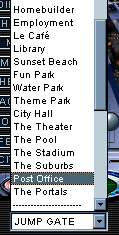 Let the
galaxy know how cool you are! Get your very own, totally free
"@cybertown.com" email account. Here's the facts Let the
galaxy know how cool you are! Get your very own, totally free
"@cybertown.com" email account. Here's the facts
1. Cybertown membership is required before applying for
your free email.
2. You must be at least 13 years old.
3. Use the Jump Gate located under the Control Panel to
get to the Post Office.
4. Find the Free Email  button located under the Jump Gate and click it. button located under the Jump Gate and click it.
5. Follow the online instructions from there.
You can also send your friends a
postcard while you are in the Post Office click  . You can ask them to
join Cybertown and share some great times with you. . You can ask them to
join Cybertown and share some great times with you.
 If they join and give your nick as referal-bonus,
you´ll win prizes (click on win at T-shirt on the topleft
corner) If they join and give your nick as referal-bonus,
you´ll win prizes (click on win at T-shirt on the topleft
corner)
I AM HAVING GOT TECHNICAL DIFFICULTIES
1) I GET AN ERROR MESSAGE WHEN I
TRY TO ENTER 3D OR I CRASH OR FREEZE OR NOT EVERYTHING
LOADS.
Typical Error Messages:
a) This program has performed an illegal operation and will be
shut down
b) IEXPLORE caused an invalid page fault in module "x"
c) Windows: An exception has occured at "x"
d) VRML syntax error: line "x"
e) access violation
f) any other error message or freeze or crash
g) see # 3) below for an error message that needs a different
solution
SOLUTIONS:
(i) This is usually caused by damaged or corrupted files in the
cache. Clear the cache of both your browser and blaxxun Contact
and try again.* This helps in almost all known cases. This
will also happen if you interrupt the 3D download by trying to do
something else while the 3D world is loading or if it somehow
gets accidentally interrupted. This is a Netscape and Microsoft
browser problem at this time.
(ii) In a few other cases this happens because another user has
uploaded a damaged object or avatar into Cybertown. As we find
these we remove them.
(iii) Your 3D capabilities may not be adequate. Go to our
trouble-shooting site and run the 3D-Test to check your
3D-capabilities.
Note: When such a crash occurs, it might happen that an instance
of blaxxun Contact remains active in the background after the
browser was closed. In that case you may receive the message that
it is still open in another window. This should disappear after a
moment or after rebooting your machine.
* HOW TO CLEAR YOUR CACHE:
One way to do this in Contact is to
right-click on the 3D screen and select Preferences/Cache
Settings/Empty My Cache. Unfortunately this will empty your cache
of all worlds which will make them take longer to load next time
you enter them. Better if you only crashed in one specific place
is to go to your Windows (or other) File Manager (Windows
Explorer) and find the Program Files/Blaxxun Contact/cache
directory (usually on your C: drive), look for the
www.colonycity.com subdirectory, select places, then the place
where you crashed, then delete all the files in this
subdirectory.
To clear your Netscape cache, choose Edit/Preferences,
double-click Advanced and select Cache and then Clear Memory
Cache and Clear Disk Cache.
To clear your Microsoft Internet Explorer cache,
chooseView/Internet_Options, choose General and select Delete
Files under Temporary Internet Files.
2) I CANNOT ACCESS HOUSES THROUGH THE
METHOD OF "http://www.cybertown.com/home/name" ANYMORE. I GET A
"404 NOT FOUND" ERROR MESSAGE. WHEN I GO TO THE CITIZEN'S
DIRECTORY AND CLICK ON A FRIEND'S NAME IT SAYS "PAGE NOT
FOUND".
SOLUTION:
This is a problem with Internet Explorer 5.0. In IE5, click on
'Tools' in the menu bar, and select 'Internet Options'. Click on
the 'Advanced' tab, and you should see a list of options.
Uncheck the "Show friendly HTTP error messages" box and the "Show
friendly URL's" box and click OK or APPLY to save your
options.
3) WHEN I TRY TO START BLAXXUN CONTACT
I GET A MESSAGE THAT SAYS "ERROR LOADING BLAXXUN CONTACT CHAT
PLUG-IN" OR "ERROR STARTING BLAXXUN CONTACT 3D PLUG-IN".
SOLUTION:
Look into your Windows system directory (C:\Windows\System)
and look for a file named bxxml40.dll. If this file is not in
your Windows-System-directory please copy this
Blaxxun´s file into this directory (you will need to
unzip it first). It is sometimes not sufficient to only copy this
file into the windows-system-directory. In some cases it is also
necessary to repeat the registration of blaxxun Contact
afterwards. To do this, go to the directory you installed blaxxun
Contact to and double-click the register.exe file. This will
repeat the registration of blaxxun Contact.
4) I CAN'T GET THE 2D GREEN CHAT
WINDOW.
SOLUTIONS:
(i) Maybe you have set your security settings to a very high
level or you have disabled Java. Please check this in your
Netscape or IE settings and enable Java if you haven´t done
it yet or set the security settings to medium.
(ii) It has to do with the recent security problem that Microsoft
discovered in the newest IE5 update.
Download the patch for it and 2D will work.
(iii) You're using WebTV and WebTV doesn't support Java.
(iv) You're using Netscape with the MacOS. Netscape is known to
have a poor Java implementation on this system. The newest
versions are a bit better but still with lots of bugs. You can
also try Microsoft IE for MAcOS. They haven't implemented their
own Java-engine (Netscape uses its own) and therefore they use
the Mac-java-engine instead. This one works pretty well.
 If you don´t see the 2d chat window, press the If you don´t see the 2d chat window, press the  button. If now you can
see it, change the configuration at My Info->Personal
Info->Chat Default to 2D button. If now you can
see it, change the configuration at My Info->Personal
Info->Chat Default to 2D
5) I KEEP GETTING A "NO SERVER
CONNECTED" MESSAGE OR THE 2D CHATS DON'T LOAD. THEY NEVER GET
FURTHER THAN THE "Monday, November 01, 1999 CONNECTING TO
COMMUNITY SERVER..." MESSAGE.
SOLUTIONS:
Maybe you have some problems with firewall or proxy-settings.
Please take a look at our
troubleshooting-site and run the multiuser-test. You should
also take a look at our
firewall-FAQ and read carefully through all the hints.
 Try reloading the page. Try reloading the page.
6) I HAVE TROUBLE DOWNLOADING
CONTACT.
SOLUTIONS:
(i) On the download page there is a link for the "manual
download". Please try this again instead of the full automatic
direct setup, as this sometimes has problems with Win98
(ii) If this doesn´t help you, you could download directly
via ftp:
ftp://ftp.blaxxun.com/pub/blaxxunContact42.exe (DirectX-version
Win95/98)
ftp://ftp.blaxxun.com/pub/blaxxunContact42OGL.exe (OpenGL version
for WinNT)
Just save this file on your hard disk, start the program and
follow the instructions
7) I'M USING AOL AND GETTING VARIOUS
PROBLEMS.
SOLUTIONS:
There are often lots of problems for AOL users when they try
to leave their encapsulated AOL-world and try to gain
unrestricted access to the Internet. Lots of these problems can
be partially solved using an external browser instead of the
AOL-built-in browser. Using the internal browser in AOL is not
the best choice for running any applications on the Internet not
to mention 3D graphics. Also AOL uses so much RAM and resources
that there is hardly RAM left for our plug-in. You can check this
using a shareware-tool called freemem (available from
http://www.meikel.com/de/freemem or any shareware site). This
tool lets you control the RAM in use. In addition you should
clear the cache of both your browser and blaxxun Contact from
time to time, as often damaged files in the caches lead to
problems.
8) I AM EXPERIENCING VERY STRANGE
VISUAL GRAPHICS, MISSING TEXTURES AND ALSO CRASHES.
SOLUTION:
The current ATI RAGE graphics cards are not very stable for 3D
even with the latest drivers. Until the drivers are improved
there is no real solution other than than to use a more stable 3D
card such as an STB nVidea. 16-32MB graphics RAM is also
recommended. You should also use the current version of DirectX.
You can check your DirectX settings. If you have installed
directX properly there should be a file named dxdiag.exe
somewhere in the Windows-System-directory. Double-click it to
check your DirectX installation.
 Try all the graphic quality options (High speed, quality,
MMX...) at the 3D menu (right click the 3d scene) to see what is
the best for you. Try all the graphic quality options (High speed, quality,
MMX...) at the 3D menu (right click the 3d scene) to see what is
the best for you.
You may need to active the 'Headlight in the VR-scene menu
9) I SOMETIMES HAVE DIFFICULTIES
LOADING THE FLEA MARKET OR THE MALLS.
The problem is that sometimes people bring in some objects
that have faults or problems in their VRML description. If these
problems are too extensive, the browser can currently crash. We
try to eliminate such problem objects as soon as we notice
them.
10) WHEN I DOWNLOADED CONTACT IT
DIDN'T ASK ME ANYTHING ABOUT VOICE CHAT. HOW CAN I GET
IT?
SOLUTIONS:
(i) You can start the download of the chat talk program
manually. Go to the options menu of blaxxun Contact and select
"Voice", then you can start the download of the software you
need.
(ii) When you are in 3D chat, look in the right side of the chat
window for a tab called "Options". Select this tab, and select
"Voice". You will see a pop-up menu, and one of the options will
be "Enable Voice in this World."
11) I WANT MORE THAN 32 OBJECTS IN MY
HOUSE.
The reasons for the 32 object limit in a 3D home is due to the
number of objects which have to be recalculated and redrawn for
each avatar. The limit is not due to the file size of the
objects, for once the object is downloaded, it's in your cache or
on your hard drive. There's also the matter of bandwidth
constraints. Bandwidth is how much stuff you can send through an
internet connection. It takes more bandwidth to download a
photograph in one second than it takes to download a page of text
in one second. Large sound files, computer programs, and animated
videos require still more bandwidth for acceptable system
performance. Virtual reality and full-length three-dimensional
audio/visual presentations require the most bandwidth of all.
Cybertown is always looking for ways to improve the speed and
quality of the 3D VR experience. Basically, if they could they
would, but the bandwidth can't support any more shared items
right now. For those who want to get the maximum effect in
furnishing their home, the situation can be helped by buying
packages of furniture. Rather than buy one bed as one object, you
can buy a bedroom set consisting of, for example, a bed, a
nightstand, and a lamp as one object. The builders of VR
furniture (our talented fellow citizens) are always interested in
what the consumer wants, so feel free to leave requests at the
Mall's message board. Cybertown is constantly inventing new ways
to improve the technology so watch for continual
advancements.
12) I WOULD LIKE TO BE ABLE TO GO INTO
3D WITH MY MAC.
The Mac cannot currently do multi-user VR. The current blaxxun
Contact (needed for 3D in Cybertown) requires the Microsoft COM
architecture. Microsoft has announced that they plan to port it
to the Mac. However, until there is a solid COM implementation on
the Mac, the Macintosh version is not likely to be developed.
However, blaxxun Contact should run in the Windows 95 emulation
on the latest Macs (e.g. G3) - albeit slowly.
13) I HAVE 32MB RAM - IS THAT
ENOUGH?
With only 32MB of RAM it is hard enough to run only Win98 and
nothing else. For 3D applications you need a lot more.
14)A HOUSE IS GONE. I RECEIVE
A USER DOESN'T HAS HOUSE IN CYBERTOWN ERROR.
he message can have 3 causes.
-User doesn´t exists
-User hasn´t built its own house yet.
-User´s house has been deleted: As space is limited in
the city residents that haven't logged in to their home for some
weeks and that haven't informed their block leader about their
absence might lose their house (but NOT their cash and experience
points). Therefore, please contact your block
leader in advance if you will not be able to come back to
your house soon.
 There are also a lot more answers at the blaxxun
support page. There are also a lot more answers at the blaxxun
support page.
If you did not find an answer to your question here, please send us
a problem report.
WHAT DOES ALL THIS WORDS (Block Leader, Avatar, ...)
MEAN?
|
1st Person View:
It is what the avatar 'views with its eyes'. You won´t see
your avatar when in this mode. (In fact you switch to this mode
by unchecking 'View My Avatar'
|
| 2D- Two
DimensionsThe Basic mode of Cybertown. This allows chat and a 2D
residence; also: allowing some information on the resident to be
posted. |
3D- Three Dimensions
- The unique software Heart of Cybertown, offering residents the
ability to walk around in a Virtual Three Dimensional World,
purchase and place objects in a home, club, and other areas.
"Going 3D" requires a computer advanced enough to cope with the
additional graphics to be manipulated as you move around in a 3D
environment.
|
| 3rd Person View.
It is what someone behind your avatar would see. You will see
your avatar´s back and the environement. |
AFK: Away From
Keyboard
|
ASAP:As Soon As
Possible
|
Avatar- A 3D
representation of oneself in virtual reality.The image of a
resident as seen by others in 3D. Cybertown offers a variety of
Avatars to choose from. Special Avatars can be constructed or
purchased by residents. Every conceivable image may be seen in
Cybertown in an Avatar form.
|
| BD- = Block deputy |
BFN: Bye For Now
|
| BL- = Block
leader |
| Block Deputy =
(BD)- Performs duties at the Block Level for the Block Leader.
These duties may include the checking and approval of images sent
in by residents, monitoring of Internet links provided by
residents, the keeping of logs showing the residents Last Access.
The BD reports to the Block Leader. His/her house is easily
identifiable because it´s name ends in (BD) e.g
Wenston´s Lair(BD) |
| Block leader (BL)-
The person responsible for a Block. This position encompasses all
the duties and monitoring of the BD level, and supervises the
responsibilities of the BD's on a Block. The Block Leader reports
to the ND (Neighborhood Deputy) and the NL (Neighborhood Leader).
The Block Leader determines what areas of the Block will be
opened for new residents based on neighborhood rules, and when
necessary, Deletes homes that are left abandoned for a month or
more. His/her house is easily identifiable because it´s
name ends in (BL) e.g Tinland(BL). See How do
contact my Block leader |
Bots - 3D beings with limited
intelligence that can be programmed to serve or to impart
information. In Cybertown you can add bots to your 3D home to
keep you company and to greet your guests.
|
BRB: Be Right Back
|
BTW: By The Way
|
Chat- (Internet conversation) There are
several ways to chat in Cybertown. When at home, or in a public
area, a citizen can partake in a Public Chat that can be read
and/or heard by everyone present. A Whisper Chat can also be
enabled, allowing a person to send a message to a specific
individual, of a personal nature. This chat, although read in the
Public Chat, cannot be read by others in the area, or room.
Private Chat - This option gives you the ability to engage with
only one person, in a separate window. This window will overlay
the public chat window, or can be "Undocked", allowing 2 windows,
the Public Chat window, and a separate Private Chat window, for
private messages to the individual you are writing to. Additional
chat services, such as ICQ, or Yahoo Pager, etc. are also used
extensively.
|
CityCash - the economic currency in
Cybertown.
|
| CoCi = Colony
City |
| Colony City
(CoCi)- The first name for the 3D-Cybertown environment and
hence, a synonym for "Cybertown". |
CT: Cybertown
|
CU: See You
|
CUL: See You Later
|
CUL8R: See You Later
|
Cybertown - Civilization for the Virtual
Age - a unique 3D VR community where members have 3D homes, a
government, a rich social structure, jobs and an economy and
where they buy, sell and trade virtual furniture and other items.
Cybertown also features virtual pets, 3D clubs, virtual Flea
Markets, dancing avatars, contests & prizes and voice chat
and much more.
|
CyT - Cybertown Time. All events in
Cybertown are schedule on Cybertown Time (CyT) which just happens
to coincide with the Eastern time zone on Earth.
|
| Daily News - Cybertown's daily virtual
newspaper which can be reached from the upper right-hand corner
of the Cybertown site. The Daily News keeps Cybertown citizens
informed of all the latest news and events. |
ePlex - Cybertown's Entertainment Complex
which can be found via the jump gate. It features a Night Club,
Arcade, Casino, Movie Theater and Art Galleries.
|
Experience points- The total points as
collected by a citizen, the accumulation of these points is
dependent on how often the resident enters Cybertown. Experience
points are given for job-holders once a week and for
Cybertown-access once a day. Re-entering Cybertown twice on a
given day will not give additional Exp. Points. Many Jobs
available in Cybertown require a minimum in Exp. Points, although
some flexibility exists for exceptional performance and level of
involvement in a community by a resident.
|
| FAQ- = Frequently
asked questions |
Flea Market - a world where
Citizens gather to barter with one another for virtual objects.
Auctions of virtual objects are held here weekly.
|
Frequently asked
questions (FAQ)- This is a collection of commonly asked
questions. Examples - How do I choose a new home? How do I choose
my Avatar? How do I apply for a job? Etc.
|
FYI: For Your Information
|
GR8: Great
|
Help- A collection of information to aid
a citizen in performing many basic functions in Cybertown
|
Hood- = (FAQ)- This is a collection of
commonly asked questions. Examples - How do I choose a new home?
How do I choose my Avatar? How do I apply for a job? Etc.
|
| Hood- =
Neighbourhood |
| House = - The personal residence of a
citizen. In 2D, this can be where a resident's favourite picture
or image is kept, along with all personal information. Chats with
friends commonly occur at this location. At the residence, a
citizen can post favourite Internet links and information on
favorite hobbies and activities. In 3D, a residence can
additionally be furnished with items purchased from the Mall,
reflecting the personal tastes of the resident. Chairs, Stereos,
Instruments that play music, plants that have to be watered, Etc.
See My house section in this help
file |
HTML = HyperText
Markup Lnaguage. The language web pages are made of..
HTML tags is like when you pressed ^c to center text in the
MS-Dos old word processors. Now instead of control characters,
you type tags (Codes in <>). To cancel a tag you type / and
the code. The source code can be typed in Notepad and the save
the file ended in .htm. In CyberTown you can type after pressing
"post" buttons, and when the note tells you the use or HTML tags
is allowed. A example :
The text between <a
href="http://server.com/dir/page.html"> and </a>
will be a link pointing to that web address (when you read it in
your browser)
The text between <b> and </b> will be bold
The text between <i> and <i> will be italic
The text between <font color="red"> and </font> will
be red.
The text between <font size="+2"> and </font> will
be bigger than the other text
The text between <center> and </center> will be
centered
In the place you type <br>, a line break will appear
In the place you type <p> a new paragraph will apear
Example. If you type .......
You can go <A
href="http://www.server.com/directory/page1.htm">page1
</A>to get more <font color="blue">
information</font> <BR>Non-bold text <B>bold
text </B>non-bold text <BR>Non-italic
text<I> Italic text </I>Non-italic text<BR>New
line<BR>New line
<P>new paragraph<br> Normal align <BR>
<CENTER>Centered text </CENTER>Normal align
<br>Normal text<BR><SMALL>Small text
</SMALL>Normal text <P>
.......People will see.
You can go
page1 to get more
information
Non-bold text bold text non-bold text
Non-italic text Italic text Non-italic text
New line
New line
new paragraph
Normal align
Centered text Normal align
Normal text
Small text Normal text
And the images? Well, you must type <img
src="http://www.server.com/directory/image1.jpg">
to get the image at that address. But if you want to use your
image, you must save(or upload) the image in a Webserver so that
you can refer it. (If you have it in your hard disc only you will
be able to view it, and the rest will view a red X) Use only Gif,
JPEG or PNG images. Not BMP, DIB or other image format.
Want to try?
 In this help file, bold text is also emphasised with yellow
color and links are in grey, because of the use of Cascade Style
Sheets, but in other documents/browsers the way/colors of
representation may change In this help file, bold text is also emphasised with yellow
color and links are in grey, because of the use of Cascade Style
Sheets, but in other documents/browsers the way/colors of
representation may change
 You can get help about Html in http://www.htmlhelp.com You can get help about Html in http://www.htmlhelp.com
|
| IAC: In Any Case |
IMHO or IMO: In My [Humble]
Opinion
|
IOW: In Other Words
|
JIC: Just In Case
|
JK or J/K: Just Kidding
|
JumpGate -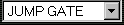 -The drop-down menu in the
right frame. A mode of transportation which allows residents and
visitors to travel around Cybertown at a rapid rate. -The drop-down menu in the
right frame. A mode of transportation which allows residents and
visitors to travel around Cybertown at a rapid rate.
 Try all the options to know more about
Cybertown Try all the options to know more about
Cybertown
|
KISS: Keep It Simple Stupid
|
L8R: Later
|
LMFO: Laughing My Face Off
|
LOL: Laughing Out Loud
|
| ND- = Neighbourhood
deputy |
Neighbourhood
(Hood)- A collection of Blocks, having a certain theme.
|
Neighbourhood
deputy- A position of overall responsibility for all blocks
in a Neighborhood, or a section of blocks in a Neighborhood. This
position can vary from community to community, depending on the
makeup or concerns as perceived in that community. The ND's
report to the NL of a Neighborhood.
|
Neighbourhood
leader- The overall Leader of a Neighborhood. This person
orchestrates the operations of the ND's in the Neighborhood, sets
policies that will foster growth, direction, and harmony in a
Neighborhood.
|
News, daily- Information of an immediate
nature that is of importance to Cybertown. It is similar to a
daily local newspaper.
|
News, weekly- Information regarding
Cybertown that may have greater or a long-lasting importance to
Cybertown than the Daily News. This is similar to a subscription
to a weekly newsmagazine.
|
| NL- = Neighbourhood
leader |
OIC: Oh, I See!
|
POV: Point Of View
|
Right click:
Click with the secondary button of the mouse. (usually the right
button)
 Warning: In this Help File, if your mouse is setted
for left-handed users, right-click means click with the left
button, that is the secondary button Warning: In this Help File, if your mouse is setted
for left-handed users, right-click means click with the left
button, that is the secondary button
|
ROTFL: Rolling On The Floor Laughing
|
ROTFLMAO: Rolling On The Floor Laughing
My Ass Off
|
Security- The "Keepers of Order" in
Cybertown. The duties of Security Personnel include the warning
of, and possible eviction of spammers, those that may use
unacceptable language in public places, or those that generally
harass other residents. Security may also remove the residence of
an individual for unacceptable activity or disruptive public
messages. Security in Cybertown has a record that shows a high
regard for a citizen's freedom of action.
|
SOW: Speaking Of Which
|
TIA: Thanks In Advance
|
TTFN: Ta Ta For Now
|
TTYL: Talk To You Later
|
TTYS: Talk To You Soon
|
TY: Thank You
|
| vDrome - Movie
Theater in Cybertown's ePlex. |
| Virtual
Objects - 3D representation of objects can be traded or sold
in Cybertown either through the Mall or the Flea Market or
directly from your backpack. |
| vPod - Small
screening rooms inside the vDrome VR - Virtual Reality |
WB:Welcome back
|
WYSIWYG: What
You See Is What You Get. It means that what you see in the
edition mode of a program is the result you get -e.g by print
.
|
 If in a chat somebody use chat slang you don't understand
feel free to ask (e.g. BRB=? ) If in a chat somebody use chat slang you don't understand
feel free to ask (e.g. BRB=? )
WHERE CAN I GET MORE HELP?
Tell people (specially city guides) about your question.
A good place to ask is the Newcomers Club
Send a message to your block leader
(when in your house click on the right frame house name ended in
"(BL)", when the BL´s house is loaded, click on" inbox" and
type your question in the form)
Click on  and
then in your question button. and
then in your question button.
Post a message in the Guides Board. Select Guides Board from
the "Jump Gate" -The drop-down menu in the right frame - when
loaded click on post.
This help file was created by Tin-Leon. The source was: Blaxxun´s website
,Cybertown´s help, FAQ´s and tech questions pages;
pages from the Metaverse
website and from the Real
Places Website and things typed by Tin-Leon. Some of the words in
the glossary are compiled by MV-staff Please give proper
credits if you copy the file.
Spazz3d is a trademark of Virtock
Technologies, Inc. Blaxxun, the blaxxun logo, blaxxun Contact are
registered trademarks of blaxxun interactive. Other trademarks
referenced in this document are owned by their respective
companies
Visitor : 
Back to top
|